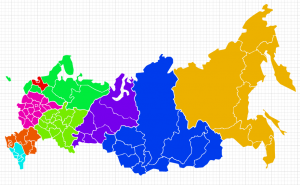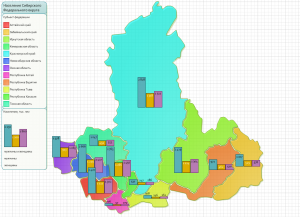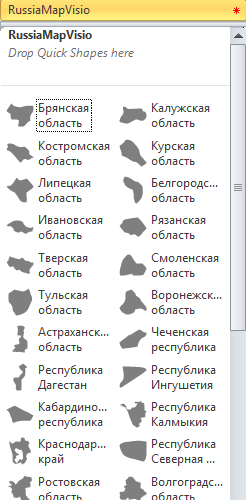Visio template containing all regions of Russia. The regions were designed to work as all other Visio-based maps (e.g. world map, europe map), and alike.
Each region shape in a stencil is equipped with shape-data which includes region name (in English and in Russian), region code, macro-region name, capital, and some other potentially useful fields. You can easily bind this to some data you have to build a nice diagram with external data, e.g. see examples below with "macro-regions" and "population".
You can use your custom data (e.g. from Excel file) to add some extra information to the map, e.g. to color it by region:
Demo_VisioMap1.zip (746.1 KiB)Also you can bind that data to shapes – e.g. I used excel file from the official site as "external data" to show population (also Visio theme applied):
Demo_VisioMap2.zip (1.0 MiB)Please check out also functions "Arrange to Page" and "Arrange to Shape" from the "world map" shapes.
After you drag the shapes you want to use onto the drawing page, you can arrange them to form a region as follows:
Press SHIFT and then click to select each of the shapes.
Right-click one of them, and then click Arrange To Page.
Visio will automatically place corresponding shapes together. If you want the map shapes to fill the entire drawing page, select the Size shapes to fill the drawing page check box. To add more shapes to a region:
- Drag the additional shapes onto the drawing page.
- Press SHIFT and then click to select each of the new shapes.
- Right-click one of them, and then click Arrange To Shape.
- On the drawing page, click a shape in the region that you want to align the new shapes to, and then in the Arrange To Shape dialog box, click OK
The map is available in 3 fashions – zip file with template/stencil and installer for Visio x86/x64.
| File | Description | Size | Date |
|---|---|---|---|
| VisioMapOfRussia_20_04_2013.zip | Maps of Russia regions (Visio template and stencil, in zip file) | 489.1 KiB | 20.04.2013 |
| VisioMapOfRussia_20_04_2013_x86.msi | Maps of Russia regions (Visio template and stencil, packed in installer for Visio x86) | 596.0 KiB | 20.04.2013 |
| VisioMapOfRussia_20_04_2013_x64.msi | Maps of Russia regions (Visio template and stencil, packed in installer for Visio x64) | 600.0 KiB | 20.04.2013 |
| RussiaMapVisio_04_2012.zip | RussiaMapVisio 04 2012 | 914.3 KiB | 04.04.2013 |