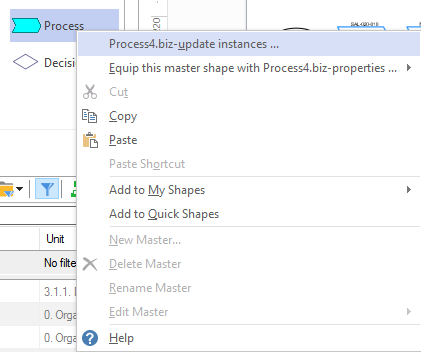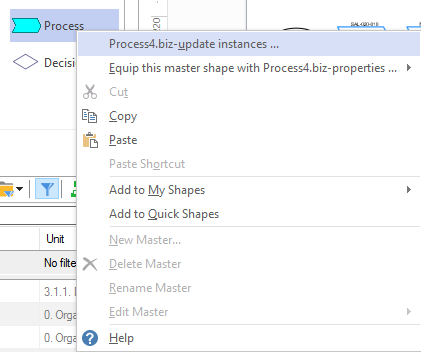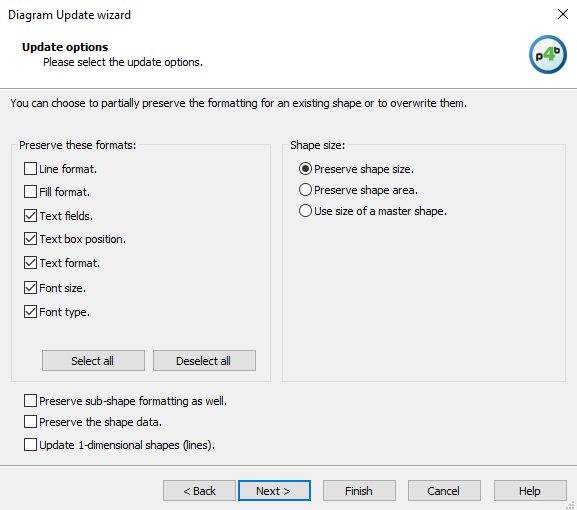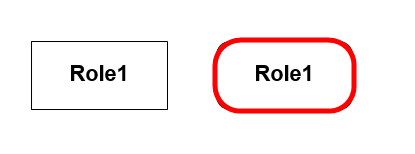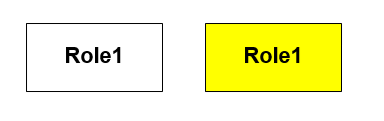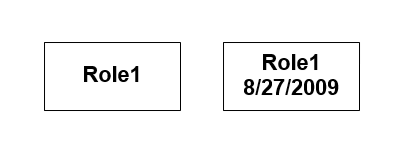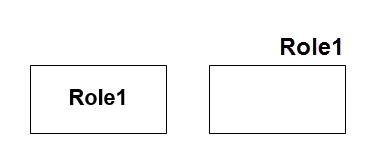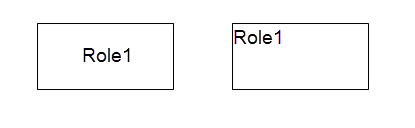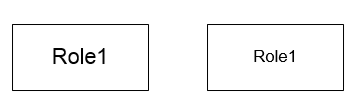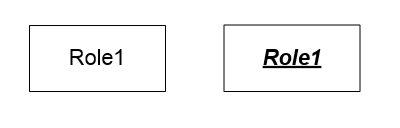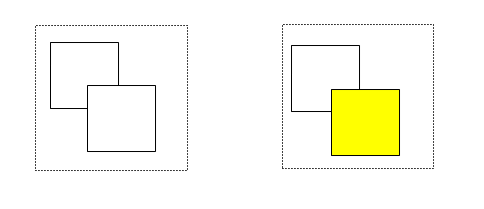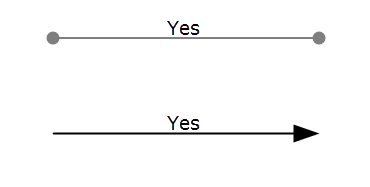Master shapes are a group of page items in a stencil that create an
instance of themselves (a concrete shape) when they are drawn on the
page.
With the two functions described in this chapter, you can either:
- update subsequent changes on a master shape only on a currently
selected diagram (update instances). Any user can call this feature on each individual diagram in the context menu of each master shape, by
right-clicking on the shape or the blue-green background in the
Graphical Visio Modeler. If you apply this function to a certain, marked
master shape in the template, only the respective shapes are updated on
the diagram.
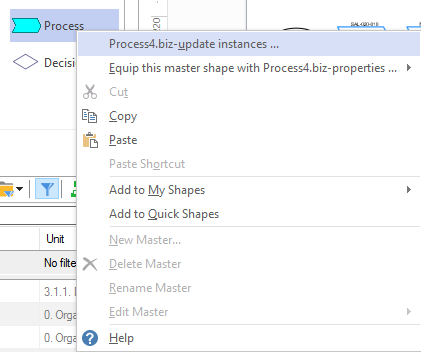
- or transfer subsequent changes to all existing diagrams (update diagrams) in the Modeller.
These adjustments may involve changes in the formats, the font or size
of a shape or several shapes. Please note that the updates are
transferred only to the shape of the top level in grouped shapes.
When you select the option"Update instances" or "update
diagrams to comply with edited master shapes", the following dialogue
box appears, where different formattings for shapes can be defined. This
means that if for example you want to change only the color of the
shape, all formatting should be checked (preserved) except for the fill
format option.
Next, you can define whether the size or surface of the shape should be
preserved or the master shape size should be used.
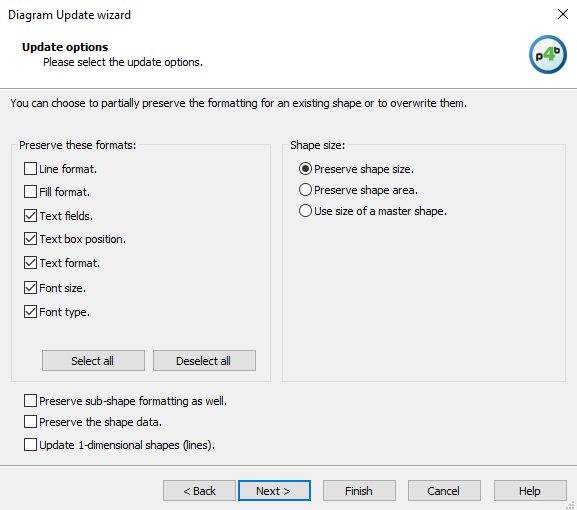
Here all the above functions are described in detail:
- Line Format
The line format of the shapes is preserved (line pattern, width,
color, corner forms, etc.). When you have changed the line format
for one or more selected shapes and started the Diagram Upgrade
wizard, the line format is preserved on the shapes.
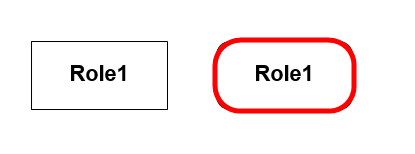
- Fill Format
The fill format defined for the shapes is preserved.
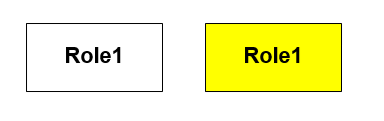
- Text Fields
The text fields added for one or more shapes are preserved.
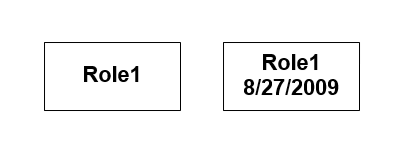
- Textbox position
The text position defined for one or more shapes is preserved (i.e.,
the position in relation to the shape).
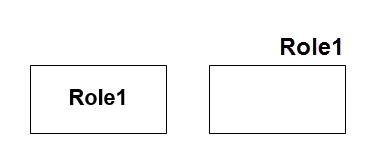
- Text Format
The paragraph and text block formats defined for one or more shapes
are preserved.
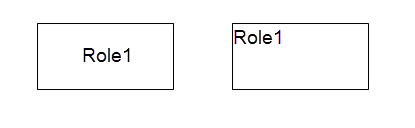
- Font Size
The font size defined for one or more shapes is preserved.
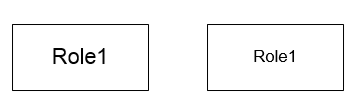
- Font
The font (bold, italic, etc.) defined for one or more shapes is
preserved.
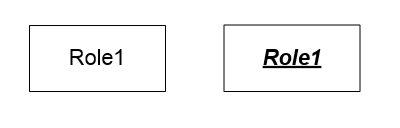
- Preserve sub-shape formatting as well
This option allows you to preserve the formatting of sub-shapes.
When this option is enabled, then not only the formatting of the
grouped shape is preserved, but also the formatting of the
individual sub-shapes. This means that if for example only one of
the sub-shapes has been changed, these changes are preserved after
the update.
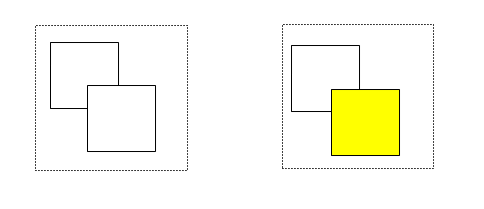
- Update 1-Dimensional Shapes
If this option is enabled, 1-dimensional shapes (connectors) are
updated when changed (color, text size, etc.)
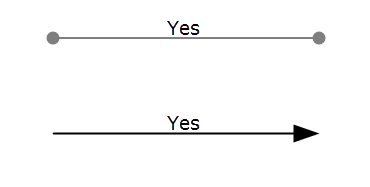
Report an issue
View source code